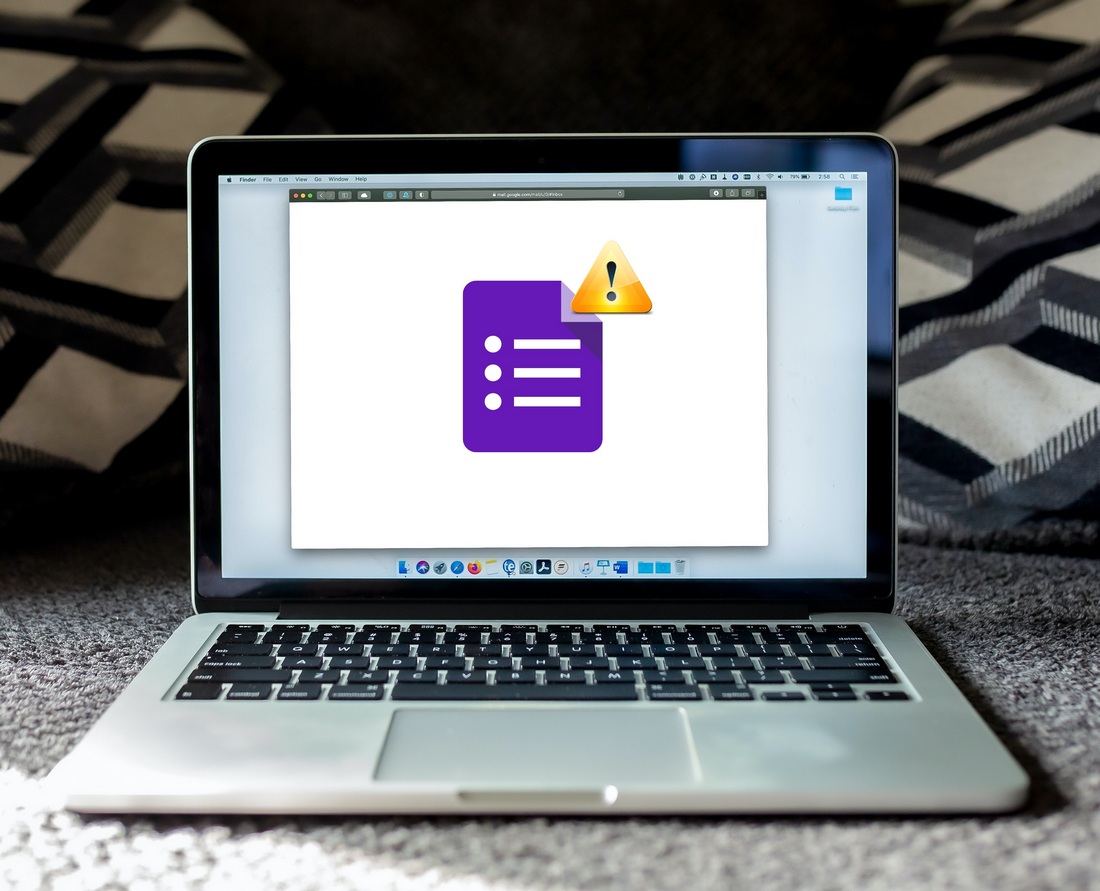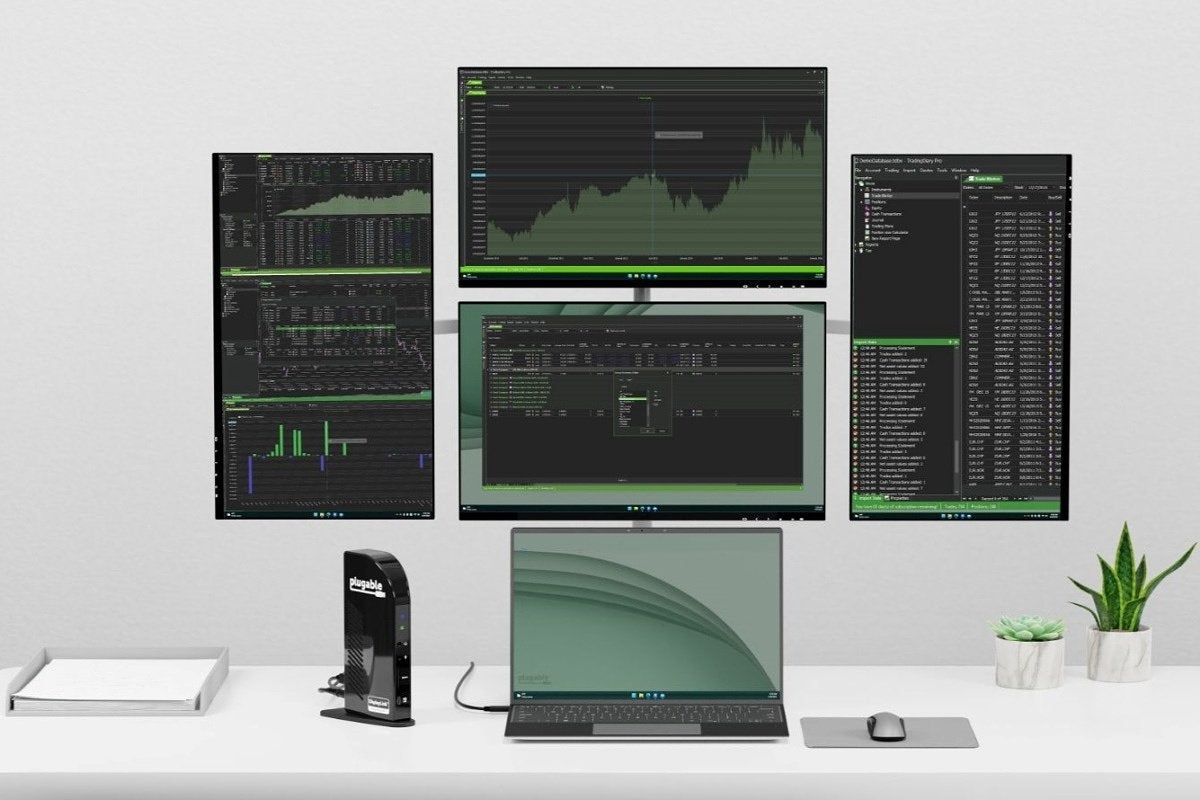[ad_1]
Are you facing issues while uploading a specific file to a Google form? Is it failing constantly on retrying? Worry not for we have several effective methods to help you fix this problem. Meanwhile, you can also learn to fix the file upload issue on Google Drive.
Also, Read | 3 Ways to Add PDF to Google Docs, Slides, and Google Forms
Ways to Fix Google Forms File Upload Error
Clear Browser Cache and Reload the Google Form
One of the most effective methods to fix the file upload issue on Google forms is to clear the browser caches. Often, excessive accumulation of cache files hinders the basic browsing functionalities such as uploading a file. Follow these steps for an easy fix.
1. Click on the three-dot icon in the top-right corner of the browser and press the Settings option.

2. Next, expand Privacy and Security in the left sidebar and click on the Clear Browsing Data option on the right.
3. Further, check Cache Files and Cookies from the list and click on the Clear Data button to clear all the temporary cache files from the browser.
4. Reload the Google Form page and check if the file uploading issue has been fixed.
Use Incognito/Private Browsing Mode
If you frequently use extensions on your Google Chrome browser, then a recent installation might have triggered issues with file uploading on your Google form. To avoid this issue, you can try uploading your file using incognito/private browsing mode which disables all installed extensions by default.
1. Open Google Chrome and press the Ctrl+Shift+N hotkey to instantly launch the Incognito Window. Similarly, you can press the Ctrl+Shift+P hotkey to launch the Private Browsing mode on Firefox.
2. Open your Google form in this mode and verify if the file upload issue has been fixed.
Check File Type and Size Before Uploading
One of the common reasons behind the file upload issue on Google forms is the restriction of the file type and size by the form creator. By default, Google form supports the following file types:
1. Documents, spreadsheets, and presentations.
2. Drawings, images, and PDFs.
3. Video and Audio files.
In addition to these file types, the form creator can also restrict the upload file size ranging from 1MB to 10GB. A single Google form, however, can store up to 1GB of response data by default. You should adhere to the listed file types and sizes for a successful upload on Google forms.
You can also learn how to convert Images to PDF files automatically using your iPhone.
Use Individual Google Account to Fix the File Upload Issue
It is often noticed that users filling the form using a shared Google account are more prone to receiving the file upload issue. To prevent this from happening, you should always sign in with your individual Google account to fill out a Google form and upload files to it.
You can also switch to a different Google account inside your form by clicking on the Switch Account button next to your email address.
Try a Different Browser to Upload the File
If you are often facing file upload issues while using a particular browser, then you can switch to a different web browser to upload the file in your Google form. You can choose from a variety of top web browsers such as Firefox, Brave, Opera, Safarietc.
Bonus Tip: Contact the Form Owner
If you still haven’t been able to fix the Google Forms file upload error, then you can contact the owner of the Google form to report the issue. Adjusting the default settings for the Google form can help the form owner fix such issues.
Related | 2 Ways to Upload Longer Videos on Instagram
Wrapping Up: Fixing Google Form Issues
We hope that you’ve now successfully fixed the file upload issue on Google forms with the help of the methods listed above. If this quick read has guided you in fixing the same, then hit the like button and share this read among your loved ones so they can never face such issues while filling out forms on Google. Subscribe to GadgetsToUse for more quality reads.
You can also follow us for instant tech news at Google News or for tips and tricks, smartphones & gadgets reviews, join GadgetsToUse Telegram Groupor for the latest review videos subscribe GadgetsToUse YouTube Channel.
[ad_2]
Source link