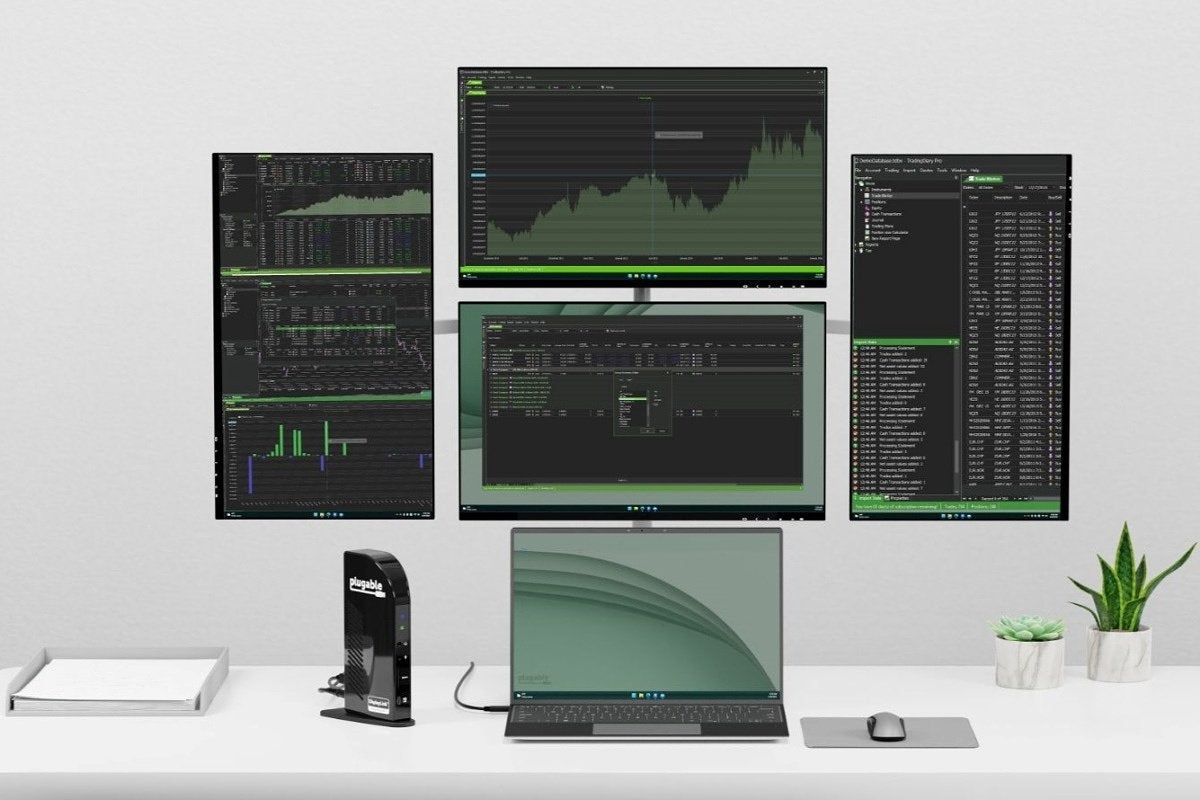[ad_1]
If you are an avid YouTube user who consumes a lot of YouTube content on your phone or computer. Then you must have noticed a little watermark at the bottom right of the screen. If that watermark bothers you, and you want to get rid of that watermark while enjoying your favorite video. Today we will be sharing how you can hide the YouTube channel watermark during playback.
Also, Read | 3 Ways To Download Insta, Facebook, Twitter Videos Without Watermark
Methods to Hide or Disable YouTube Channel Logo Image on Video On Mobile and PC
You can see two types of channel branding watermark for YouTube video playback. Generally, you will see the channel watermark if the video creator has enabled it; if not, you will see the default subscribe watermark. You can hide or disable this watermark if you want a neat and clean video-watching experience. Here’s how to do it:
Also, Read | 3 Ways to Remove Activate Windows Watermark on Windows 10
Hide YouTube Channel Watermark On Computer
Hiding or disabling this YouTube watermark is easy on the computer or web version of YouTube. Here’s how you can do it:
1. Go to the web version of YouTube on your Computer.
2. Search and Play the video you want to watch.
3. Click on the settings icon (little mechanical gear icon) on the video player.
4. Disable the Annotations Toggle to hide the watermark from the video during playback.
Also, Read | Top 5 Working Alternatives to YouTube Vanced with Pros and Cons
Hide YouTube Channel Watermark On Mobile
Hiding or disabling the YouTube watermark on mobile is not as easy as on a computer, as there’s no option to disable annotation on the mobile app version of YouTube. However, there’s a workaround to hide or disable the watermark on the mobile version of YouTube, but for this, you need to have YouTube Vanced on your phone.
1. Launch YouTube Vanced on your phone.
2. Go to App Settings > Vanced Settings > Layout Settings.
3. Disable the toggle for Video Watermark to hide the watermark while video playback.
Also, Read | 5 Best Ways to Create GIF From YouTube Videos
Bonus 1: Watch YouTube Video on Smart TV
You can watch a YouTube Video without any watermark on your Smart TV, as the YouTube TV app for smart TVs doesn’t show any channel watermark. So you need not disable anything. You can play any video on your Smart TV and enjoy the video without any watermark.
Also, Read | 3 Apps to Automatically Add Watermark to Camera Photos on Android
Bonus 2: Remove YouTube Watermark While Embedding Video
Whenever you embed a YouTube on a webpage, then you get a YouTube watermark at the bottom. If, for some reason, you want to remove the watermark, maybe if your client has asked for it, or you want to present the video cleanly. It can be done by modifying the embed code.
Code to Embed a YouTube Video:
Code to remove YouTube Watermark: Add ?modestbranding=1 to the code.
Code to Remove the Bottom Play/Pause Bar: Add ?controls=0 to the code.
Code to Remove both YouTube Watermark and Play/Pause Bar:
Also, Read | 5 Ways To Free Screen Record on Windows 10 (No Watermark)
Wrapping Up
So this is how you can hide or remove the YouTube channel watermark during the video playback of your favorite YouTube video. I hope you found this article useful; if you did, make sure to like it, and stay tuned for more such tech tips and tricks.
You can also follow us for instant tech news at Google News or for tips and tricks, smartphones & gadgets reviews, join GadgetsToUse Telegram Group or for the latest review videos subscribe GadgetsToUse YouTube Channel.
[ad_2]
Source link