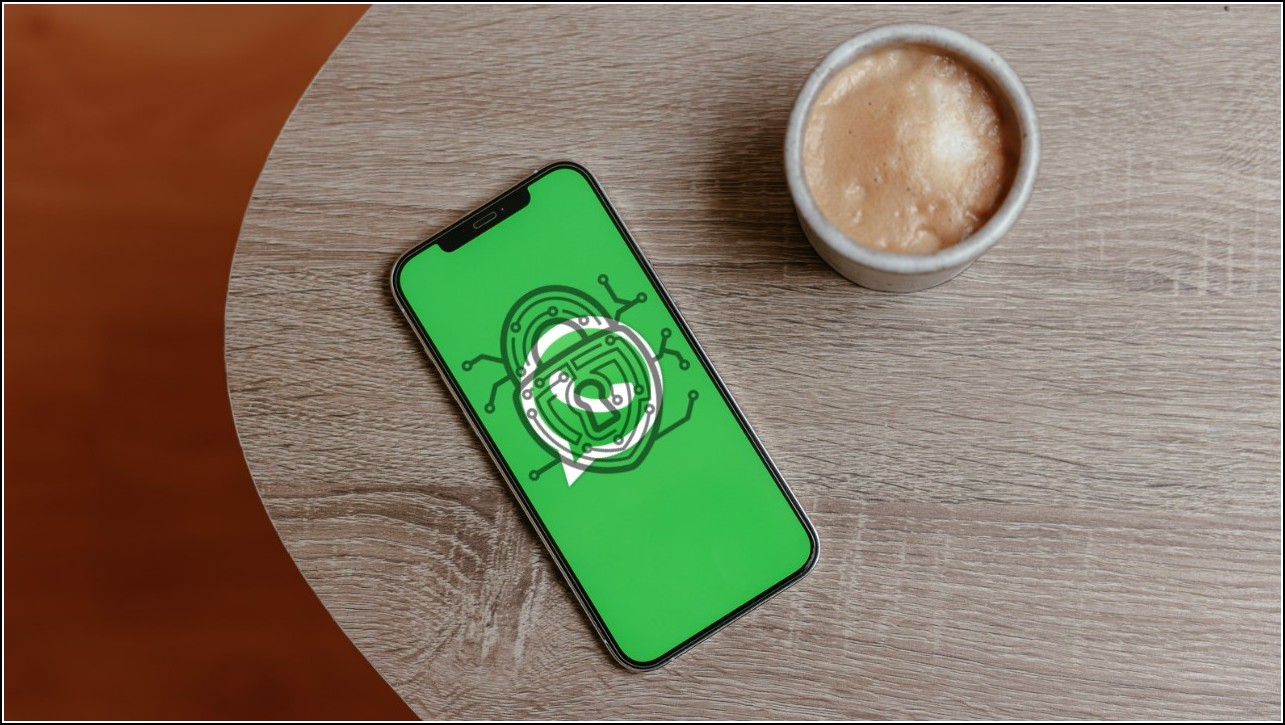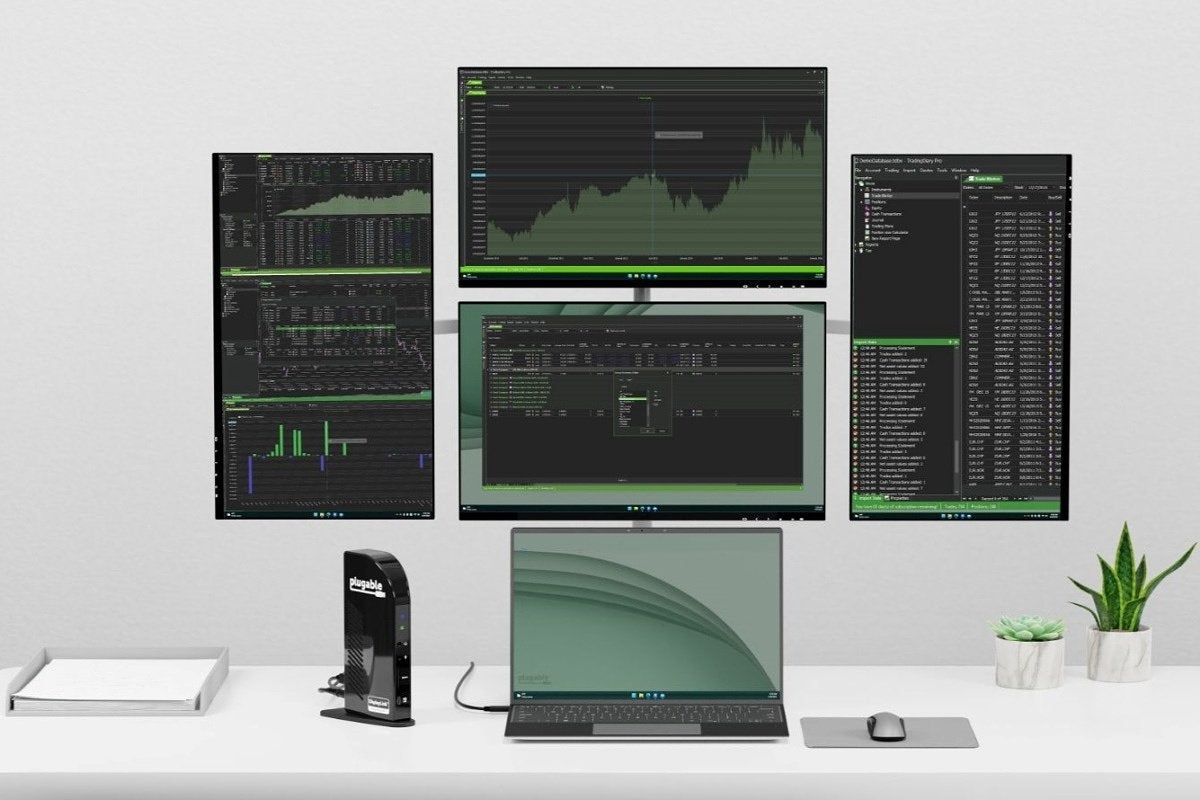[ad_1]
WhatsApp, these days, focuses more and more on the data privacy of users. After the chats, the messenger will now offer protection for backups too. So, now you can lock your WhatsApp backup with a password or 64-digit encryption key. Interestingly , this WhatsApp encryption is similar to what the company offers for its messages and calls.
To recall, WhatsApp chats and calls are end-to-end encrypted, so no one, except for you, can read your data. WhatsApp backups are also end-to-end encrypted now, so these will also have the same level of security . Read on to know more!
WhatsApp Backup End-to-end Encryption FAQs
1. How to turn on end-to-end encryption on WhatsApp backup?
First of all, install the latest version of WhatsApp on your phone, and then follow these steps to make your backups end-to-end encrypted.
1. Open WhatsApp and tap on three dots and go to ‘Settings.’
2. Now select ‘Chats’ and next tap on ‘Chat Backup.’
3. Scroll down to the bottom and you will see ‘End-to-end Encrypted Backup.’
4. Tap on “Turn On”.
5. Now if you want to create a password, tap on the ‘Create Password’ option.
6. Choose a password that’s at least 6-character long with a letter. Tap on ‘Next.’
7. You’ll need to enter it again and tap on ‘Create’ to save it.
WhatsApp encryption for your chat backups would be turned on immediately.
1. Alternatively, you can ‘Use 64-digit Encryption Key instead’ to generate a unique key.
2. Tap on ‘Show Key’ and then write it down. Then tap on ‘Continue.’
3. Lastly, tap on ‘Yes, Continue.’
That’s it! Now when you try to restore your backup, you will be asked to enter your password.
2. I forgot the WhatsApp backup password. How to find an encrypted backup password?
If you can’t remember your password, you can change the password later. Please note that you can enter your password or key wrong only five times and after these many attempts, you’ll have to wait for some time.
3. How can I change the WhatsApp backup password?
Follow the steps mentioned below to change your WhatsApp backup password:
1. Go to WhatsApp settings.
2. Now select “Chats” and tap on “Chat Backup.”
3. Scroll down and tap on “End-to-end encrypted backup.”
4. Now select “Change Password.”
5. Tap “I forgot my password” and then verify your identity with your biometrics or PIN.
You can now create a new password for your WhatsApp backup.
4. How can I access my WhatsApp backup after end-to-end encryption?
You can access your WhatsApp backups like you normally do. You can restore it from your Google Drive or iCloud account anytime with the use of the backup password. If you choose to proceed without restoring a backup, that backup will still be there and you can access it whenever you reinstall WhatsApp on any other device.
5. What if I don’t have access to your WhatsApp chats?
This happens only in a case when you can’t remember your backup password. When you are restoring your chats and don’t have access to your WhatsApp backup password, you won’t be able to access it.
6. Can WhatsApp help you recover your backups?
Unfortunately, no! If you somehow lose your password or key, not even WhatsApp can help you. Since end-to-end encryption uses your unique key, it can only be decrypted with the same key. So, no, WhatsApp won’t be able to unlock your backup.
7. How to turn off end-to-end encrypted backup?
If you can’t remember a password or key, you can choose to turn off end-to-end encryption for your backup anytime. Here’s how:
1. Go to WhatsApp settings.
2. Select “Chats” and tap “Chat Backup.”
3. Now go to “End-to-end encrypted backup.”
4. Select “Turn Off” and tap on “I forgot my password.”
5. Verify your identity with your biometrics or device PIN and tap “Turn off.”
6. Lastly tap on “Done.”
That’s all. You can turn it back on at any time.
This was all about WhatsApp backup end-to-end encryption. For more such tips, follow us on social media!
You can also follow us for instant tech news at Google News or for tips and tricks, smartphones & gadgets reviews, join GadgetsToUse Telegram Groupor for the latest review videos, subscribe GadgetsToUse YouTube Channel.
[ad_2]
Source link