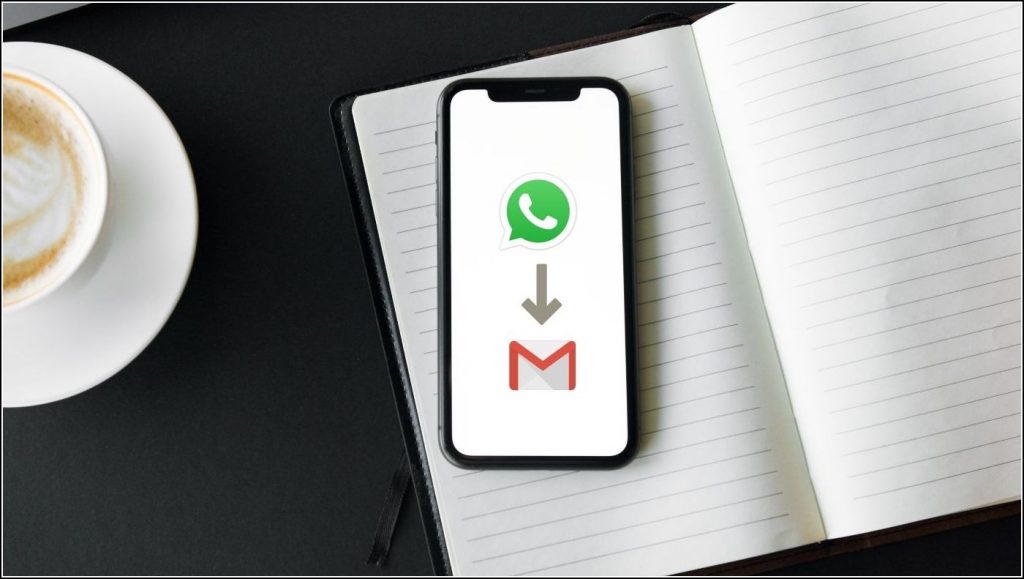[ad_1]
WhatsApp is a widely used instant messaging app around the globe. People use it to send not only texts but also images and videos. WhatsApp, by default, lets you backup images and videos on your drive, but sometimes you need to send media from a WhatsApp chat to someone over email; what will you do then? Here are some ways to send multiple images and videos from WhatsApp to email directly.
Also, read | 3 Ways to Send Big Files, Large Videos on WhatsApp
Ways to Send WhatsApp Images, Videos to Email
Export Chats and Email
This one is the simplest method to email all media from a WhatsApp chat at once. WhatsApp lets you export all chats in a ZIP file, and you can send it to anyone via email. Here are the steps to export WhatsApp chat and email it:
1. Open WhatsApp and go to settings by tapping on the icon at the bottom.
2. From settings, select Chats.
3. Next, tap on the “Export Chat” option and then select the chat that you want to export.
4. Now, you will be given two options to export a chat- “without media and attach media.”
5. Select attach media, and WhatsApp will immediately covert the chat into a ZIP file.
6. You will see various sharing options below. Choose “Mail.”
7. Next, enter the recipient’s email address and send it.
These steps are for iPhone. Android users also have similar steps.
Send From Chat Backup
If you keep your WhatsApp chats backed up, you can easily locate all the media in one place in your backup. You will need to visit your iCloud or Google Drive, and from there, you can easily transfer the media to anyone over email.
On iCloud
1. Open iCloud on your PC and sign in with your Apple ID.
2. Now click Photos.
3. Next, select My Albums and then WhatsApp.
4. Now select the photos that you want to send an email.
5. Click the Download button above, and the file will be downloaded.
You can send this ZIP file to anyone via email.
Google Drive
There is no way to see your WhatsApp images in Google Drive; however, you can backup all your WhatsApp chats to Google Drive, and then from the Google Photos app, you can send the ones you like via email. The process to share via Google Photos is mentioned in the next step.
Use Photos/Gallery App
Almost every phone, an Android or iPhone, creates a separate folder for WhatsApp images. What you can do it to go to that folder and send all images to someone via email. Here’s how:
On iPhone
1. Open the Photos app on your iPhone.
2. Tap on Albums from the bottom menu.
3. From here, select WhatsApp.
4. Now select the images that you want to send via email.
5. Tap on the Share button from the bottom left.
6. Choose Mail from the list of apps.
7. Enter the recipient’s address and hit send.
Related | 3 Ways to Fix WhatsApp Images Not Showing in Gallery(Android, iOS)
On Android
1. Open Google Photos or any other gallery app.
2. If you see the WhatsApp images folder separately, click on it.
3. Otherwise, go to all images and select the ones you want to send via email.
4. Now tap the Share icon and select email from the options.
5. Enter the recipient’s email address and hit on send.
Bonus Tip: Use Third-party Tool
If you want to transfer your WhatsApp media from one phone to another via email, you can also use some third-party service. These tools are usually paid, and one such software for WhatsApp chat export is dr. Fone – WhatsApp Transfer. It lets you export WhatsApp chats, photos, videos, and other files from one phone to another, and you can also email them.
These were the ways to send multiple WhatsApp photos and videos via email. For more WhatsApp tips and tricks, stay tuned with us!
Also, read:
You can also follow us for instant tech news at Google News or for tips and tricks, smartphones & gadgets reviews, join GadgetsToUse Telegram Groupor for the latest review videos, subscribe GadgetsToUse YouTube Channel.
[ad_2]
Source link